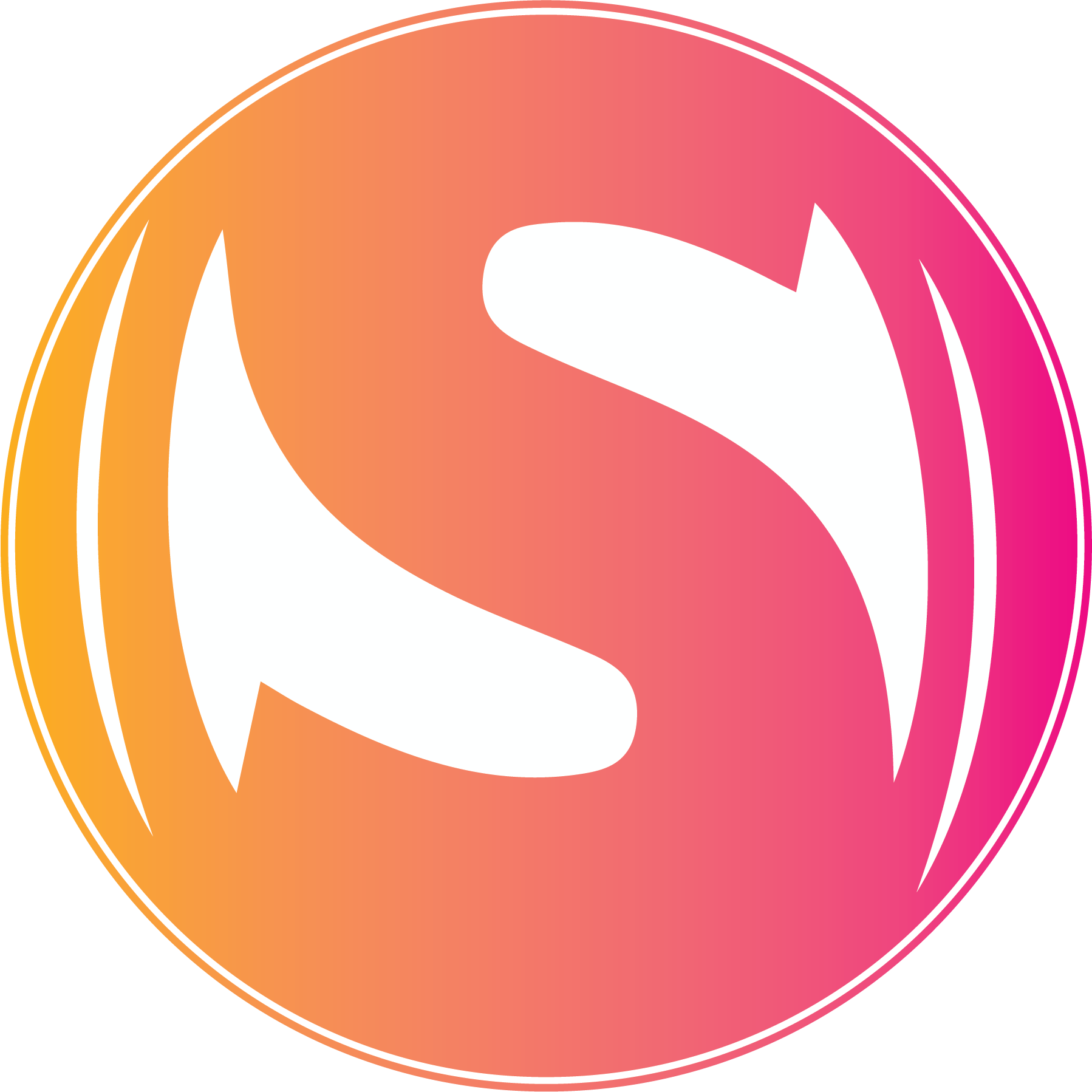The Importance of the Business Environment: Key to Success and Sustainability

In the world of cloud computing, managing storage efficiently is crucial for businesses. Microsoft Azure Storage Explorer is a powerful tool that allows users to manage their Azure storage accounts with ease. This guide will delve into the types of storage in Azure Explorer, the features and benefits of Azure Storage Explorer, and practical steps for using it.
1. Types of Storage in Azure Explorer
Microsoft Azure offers various types of storage to cater to different needs:
Blob Storage: Optimized for storing massive amounts of unstructured data such as text or binary data. It is ideal for serving documents, images, and media files directly to browsers or mobile apps. Blob storage is also used for backup, archiving, and big data analytics.
File Storage: Provides fully managed file shares in the cloud that are accessible via the industry-standard SMB protocol. Azure File Storage is perfect for lifting and shifting applications that depend on file shares and for replacing or supplementing on-premises file servers.
Queue Storage: Ensures reliable messaging between application components, useful for building scalable and decoupled applications. It helps in buffering and distributing work across worker roles, managing workloads, and ensuring smooth, asynchronous processing.
Table Storage: Offers a NoSQL datastore for structured data with a key/attribute store. It is designed to store large amounts of structured data that need to be queried quickly, such as user data for web applications, device data for IoT solutions, or metadata for content management systems.
2. A Peek into Microsoft Azure Storage Explorer
Microsoft Azure Storage Explorer is a standalone app that provides a user-friendly interface for managing Azure storage accounts. It supports Windows, macOS, and Linux, making it accessible to a wide range of users.
Key features include:
Easy Navigation and Management: The interface is designed to be intuitive, allowing users to navigate through their storage accounts, containers, and files easily. Users can perform actions like upload, download, delete, and view properties with just a few clicks.
Support for Multiple Azure Subscriptions: Azure Storage Explorer enables users to manage multiple subscriptions from a single interface. This is particularly useful for organizations with complex Azure environments spread across different departments or projects.
Data Management Across Storage Types: Users can view and edit data across various storage types, including blob storage, file shares, queues, and tables. This versatility ensures that all storage needs can be managed from one application.
Integration with Azure Active Directory (AAD): Secure authentication is supported through Azure Active Directory, ensuring that only authorized users have access to storage resources. This integration also simplifies role-based access control (RBAC) for fine-grained permissions.
3. Need for Microsoft Azure Storage Explorer
Microsoft Azure Storage Explorer addresses several key needs for businesses:
Centralized Management: Provides a unified view and control over all storage resources. This centralization is essential for maintaining consistency, tracking usage, and managing costs across large and distributed environments.
Improved Productivity: Simplifies tasks such as uploading, downloading, and managing files, thus saving time. Automated processes and batch operations further streamline routine tasks, allowing IT teams to focus on more strategic initiatives.
Enhanced Security: Offers secure access to storage resources through Azure Active Directory authentication. This security is vital for protecting sensitive data and ensuring compliance with regulatory standards.
Cost Efficiency: Helps in monitoring and managing storage costs by providing insights into storage usage. Cost management tools and analytics can help identify underutilized resources, enabling cost optimization and better budgeting.
4. Login and Authentication of Azure Storage
Logging into Azure Storage Explorer involves a few straightforward steps:
Download and Install: Download Microsoft Azure Storage Explorer from the official website. The installation process is straightforward and quick, regardless of the operating system.
Launch the Application: After installation, launch the application and select "Add an Account" to start the login process. Users can choose from various authentication methods based on their requirements.
Authentication Methods: Azure Active Directory (AAD): Ideal for organizational use, offering secure, role-based access.
Connection String: Provides a direct method to connect to specific storage accounts using a connection string obtained from the Azure portal.
Shared Access Signature (SAS): Allows for granular access control with limited permissions and expiration times.
Complete the Login Process: Follow the prompts to complete the login process, ensuring secure access to your storage resources. Once logged in, users can start managing their storage accounts immediately.
5. Viewing Files in Azure Blob Storage
Azure Blob Storage is commonly used for storing large amounts of unstructured data. Here's how to view files in Azure Blob Storage using Azure Storage Explorer:
Navigate to Blob Containers: Open Azure Storage Explorer and navigate to the Blob Containers section in the left-hand menu.
Select Storage Account and Container: Choose the storage account and the specific container you want to access. Containers are used to organize blobs within a storage account.
Browse Blobs: Browse through the list of blobs (files) within the container. Azure Storage Explorer displays blobs in a directory-like structure, making it easy to locate specific files.
View or Download Blobs: Double-click on a blob to open and view its contents. You can also download blobs for local access or upload new files from your computer using the upload button.
Conclusion
Microsoft Azure Storage Explorer is an essential tool for managing Azure storage accounts efficiently. Its user-friendly interface, robust features, and secure authentication mechanisms make it a valuable asset for businesses leveraging Azure cloud services. Whether you need to manage blob storage, file shares, queues, or tables, Azure Storage Explorer simplifies these tasks and enhances productivity.
FAQs
Q1: Is Microsoft Azure Storage Explorer free to use?
Yes, Microsoft Azure Storage Explorer is a free tool provided by Microsoft for managing Azure storage accounts.
Q2: Can I use Azure Storage Explorer on macOS and Linux?
Yes, Azure Storage Explorer is available for Windows, macOS, and Linux.
Q3: What authentication methods are supported by Azure Storage Explorer?
Azure Storage Explorer supports Azure Active Directory (AAD), connection strings, and Shared Access Signatures (SAS) for authentication.
Q4: How do I upload files to Azure Blob Storage using Azure Storage Explorer?
You can upload files by navigating to the Blob Containers section, selecting the container, and using the upload option to choose files from your local machine.
Q5: Can I manage multiple Azure subscriptions with Azure Storage Explorer?
Yes, Azure Storage Explorer allows you to manage multiple Azure subscriptions from a single interface.
Explore Our Digital Marketing Courses:
Learn more about how to implement effective digital marketing strategies for your small business. Visit our courses page to discover comprehensive training programs designed to help you succeed in the digital landscape.
Connect With Us...